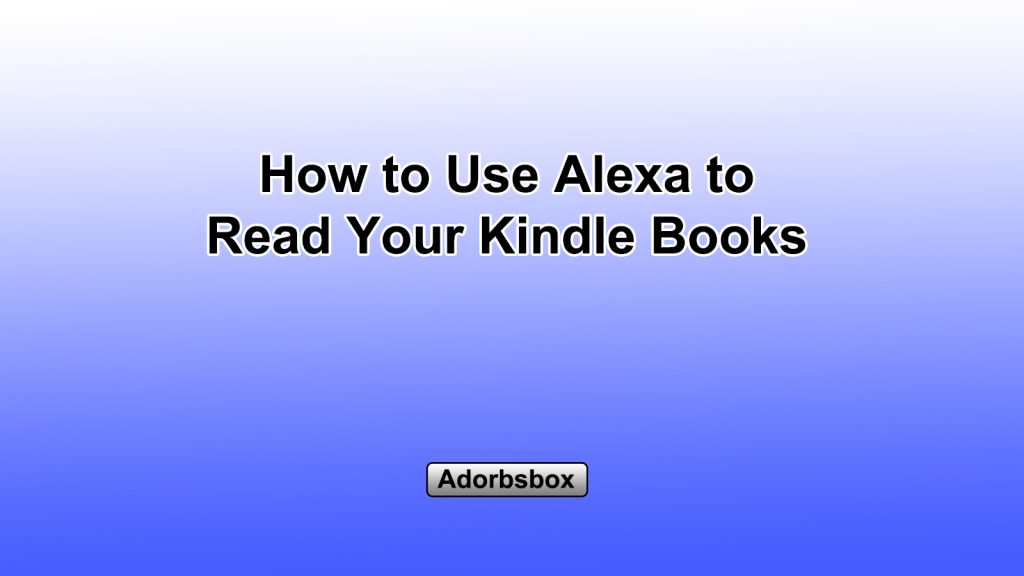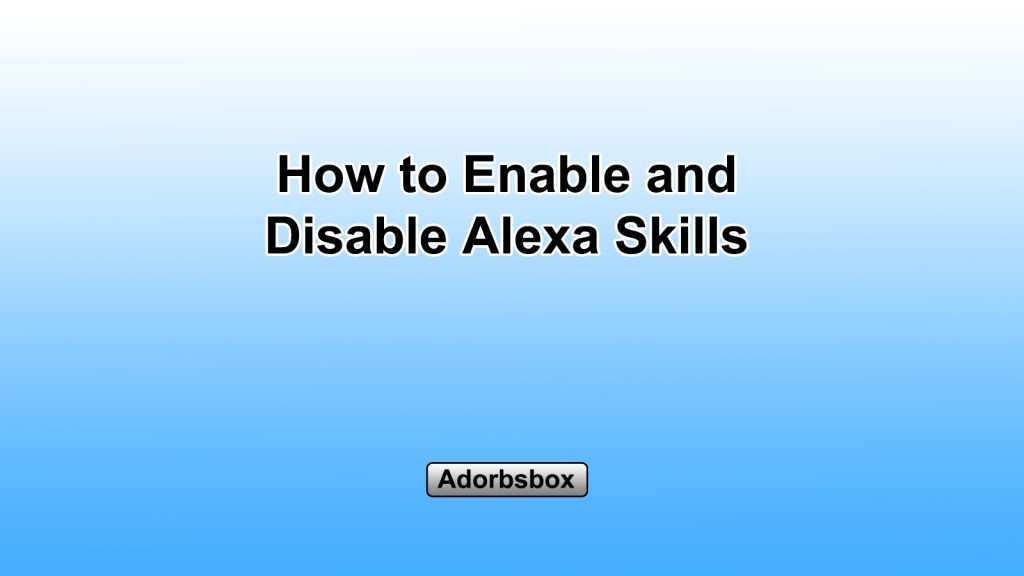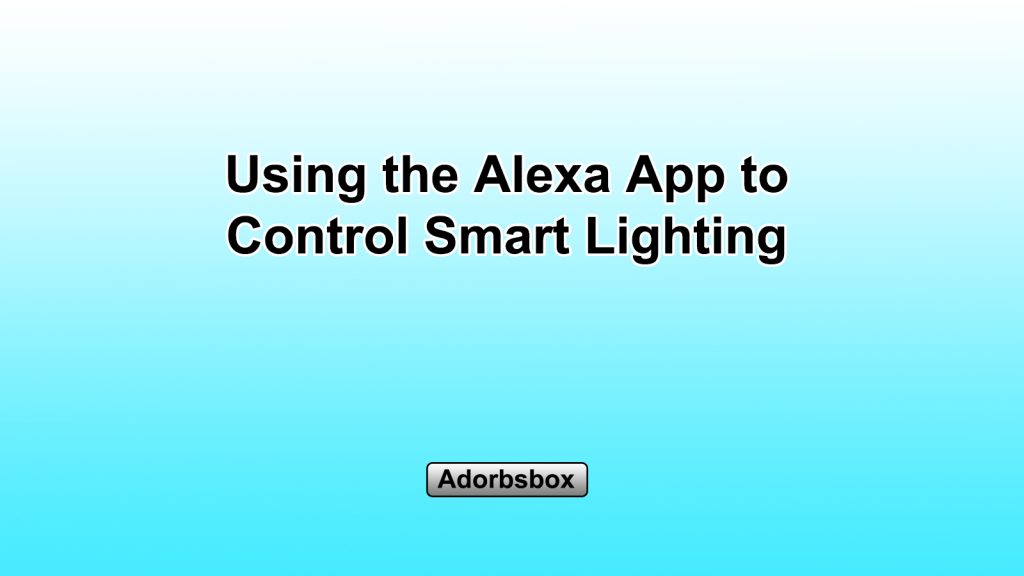Downloading and Setting Up the Alexa App
The Alexa app is a powerful voice assistant developed by Amazon that allows you to control a variety of smart home devices, access information, play music, and much more. Whether you’re new to the world of voice assistants or a seasoned pro, this guide will walk you through the steps to download and set up the Alexa app on your device.
Downloading the Alexa App
- Compatibility Check: The first step is to ensure that your device is compatible with the Alexa app. The app is available for iOS, Android, and Fire OS devices. Check the app store for your specific device to ensure that the Alexa app is available and compatible.
- The Alexa app is compatible with iOS devices running iOS 11 or later and Android devices running 5.0 (Lollipop) or later.
- For Fire OS devices, the Alexa app is pre-installed and ready to use.
- If you’re unsure about your device’s compatibility, you can visit the Amazon Alexa website to check the list of supported devices.
- Download from the App Store: Once you’ve confirmed that your device is compatible, head to the appropriate app store for your device. For iOS users, search for the Alexa app in the App Store. For Android users, you can find the Alexa app in the Google Play Store. Tap the “Download” or “Install” button to begin the download process.
- Installation and Setup: After the download is complete, open the Alexa app on your device. The app will guide you through the initial setup process, which may include signing in to your Amazon account, connecting your Wi-Fi network, and granting the necessary permissions for the app to function properly.
Connecting to Your Amazon Account
- Sign In to Your Amazon Account: When you first open the Alexa app, you’ll be prompted to sign in to your Amazon account. If you don’t have an Amazon account, you’ll need to create one before you can use the Alexa app.
- Enter your Amazon account email address and password to sign in.
- If you have two-factor authentication enabled on your Amazon account, you’ll be asked to enter the verification code sent to your registered device or phone number.
- Linking Your Alexa Account: After signing in, the app will automatically link your Alexa account to your Amazon account. This integration allows the Alexa app to access your Amazon services, such as Amazon Prime, Amazon Music, and Amazon Shopping.
- Customizing Your Alexa Settings: Once your Alexa account is linked, you can customize your settings within the app. This includes adjusting the voice assistant’s name, setting your preferred language, and managing your smart home devices.
Connecting Alexa to Your Smart Home Devices
- Discovering and Adding Devices: One of the primary features of the Alexa app is the ability to control and manage your smart home devices. To get started, tap the “Devices” tab in the app and select “Add Device.” Alexa will automatically scan your network and display a list of compatible devices that you can connect.
- Supported Devices: Alexa works with a wide range of smart home devices, including lights, thermostats, plugs, cameras, and speakers, among others. You can find a comprehensive list of supported devices on the Amazon Alexa website.
- Device Setup: Follow the on-screen instructions to connect your smart home devices to the Alexa app. This typically involves selecting the device type, connecting it to your Wi-Fi network, and granting the necessary permissions.
- Grouping and Organizing Devices: Once your devices are connected, you can group them together for easier management. For example, you can create a “Living Room” group that includes your smart lights, TV, and speaker.
- Customizing Device Names: You can also rename your devices to make them more easily identifiable. This is especially helpful if you have multiple devices of the same type.
- Controlling Devices: With your smart home devices connected, you can now control them using voice commands or the Alexa app. You can turn lights on and off, adjust the temperature, or even check the status of your security cameras.
Using Alexa’s Voice Commands
- Accessing Alexa’s Voice Control: One of the key features of the Alexa app is its voice control capabilities. You can use voice commands to interact with Alexa and perform a variety of tasks.
- Activating Alexa: To use Alexa’s voice control, simply say the wake word, which is typically “Alexa” by default. You can also change the wake word to “Echo,” “Amazon,” or “Computer” if you prefer.
- Voice Command Examples: Some examples of voice commands you can use with Alexa include “Alexa, play my favorite song,” “Alexa, what’s the weather forecast for today?,” and “Alexa, turn on the living room lights.”
- Expanding Alexa’s Capabilities: Alexa’s voice control functionality can be further enhanced by enabling skills. Skills are like mini-apps that add new capabilities to Alexa, allowing you to do things like order food, control smart home devices, or get the latest news updates.
- Searching for and Enabling Skills: You can browse and enable skills in the Alexa app or on the Amazon Alexa website. Simply search for the skill you want, and tap the “Enable” button to add it to your Alexa.
- Using Skills: Once a skill is enabled, you can use voice commands to interact with it. For example, you might say “Alexa, ask [skill name] to do [specific task].”
- Customizing Alexa’s Responses: The Alexa app also allows you to personalize your experience by customizing the assistant’s responses and preferences.
- Changing the Wake Word: As mentioned earlier, you can change the wake word to better suit your preferences.
- Adjusting Voice Settings: You can adjust the volume, speech speed, and tone of Alexa’s voice to your liking.
- Accessing Alexa’s Settings: The Alexa app’s settings menu provides access to a wide range of customization options, including privacy settings, notification preferences, and language options.
By following the steps outlined in this guide, you’ll be well on your way to downloading, setting up, and fully utilizing the Alexa app on your device. With its powerful voice control, smart home integration, and customizable features, Alexa can become a valuable assistant in your daily life.