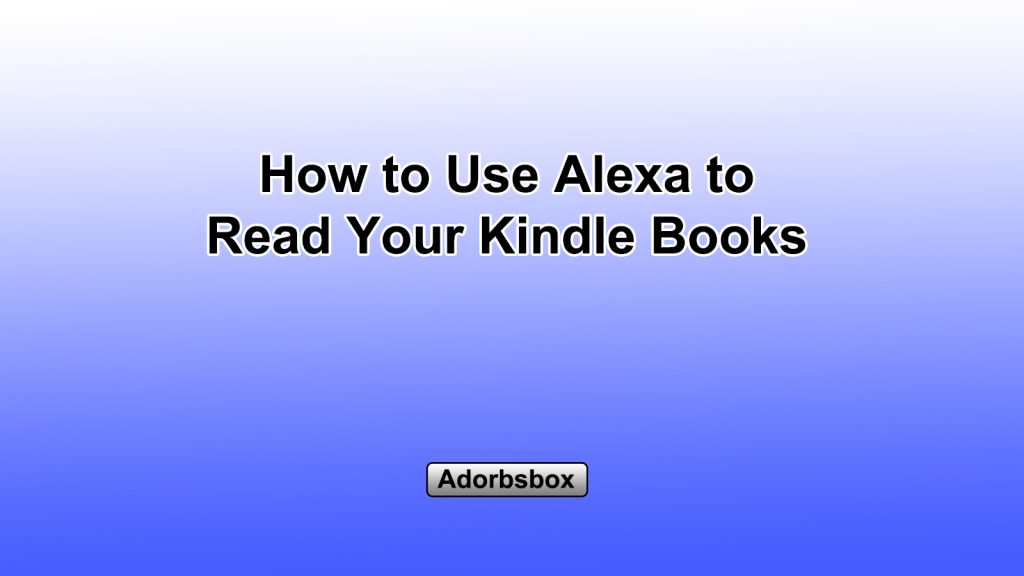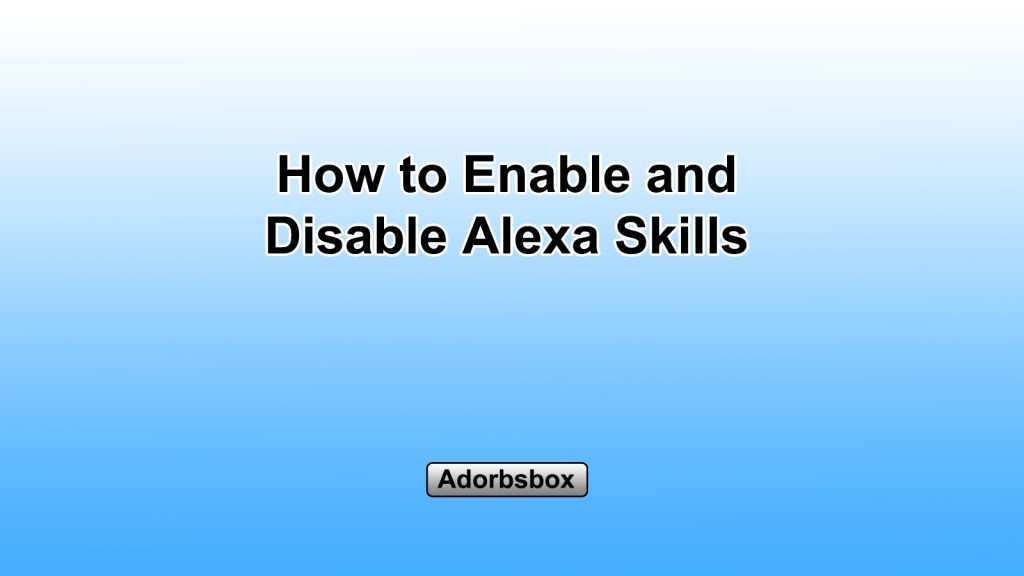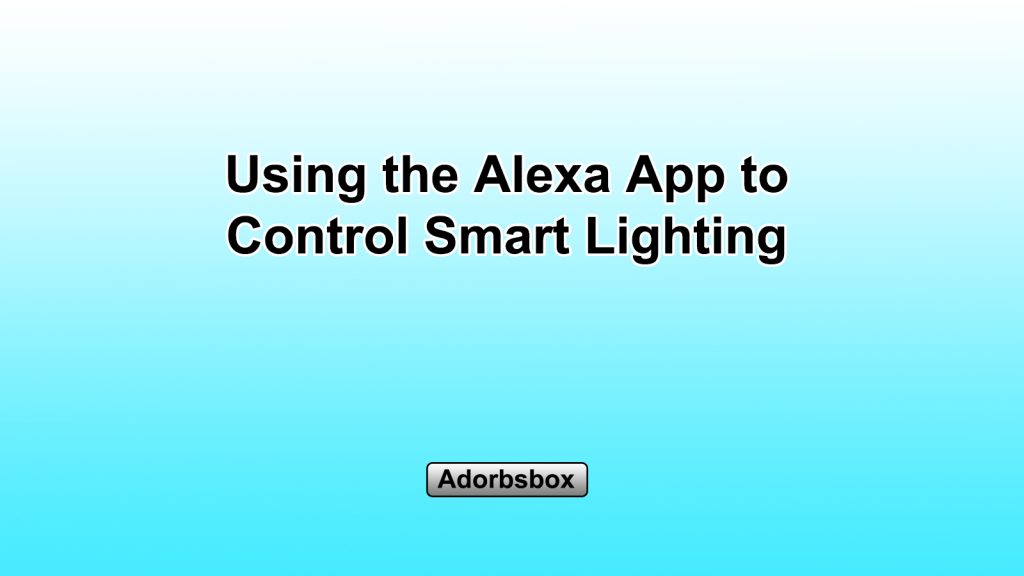The Alexa app is a powerful voice assistant developed by Amazon that has become increasingly popular in recent years. Whether you’re new to the world of voice assistants or simply looking to unlock the full potential of your Alexa-enabled devices, this beginner’s guide will help you navigate the app and discover all its features.
Getting Started with the Alexa App
- Downloading and Installing the App: The first step is to download and install the Alexa app on your compatible device. The app is available for iOS, Android, and Fire OS devices. Once you’ve downloaded the app, follow the on-screen instructions to complete the initial setup process, which may include signing in to your Amazon account and connecting your Wi-Fi network.
- Connecting Your Alexa Account: After the initial setup, the app will prompt you to sign in to your Amazon account. This step is crucial, as it links your Alexa account to your Amazon account, allowing you to access a variety of services and features.
- Signing In: Enter your Amazon account email address and password to sign in. If you have two-factor authentication enabled on your Amazon account, you’ll need to enter the verification code sent to your registered device or phone number.
- Linking Accounts: Once you’ve signed in, the Alexa app will automatically link your Alexa account to your Amazon account, enabling you to access features like Amazon Prime, Amazon Music, and Amazon Shopping.
- Customizing Alexa Settings: The Alexa app offers a wide range of customization options to personalize your experience. You can access these settings by tapping the menu icon (typically located in the top-left corner of the app) and selecting “Settings.”
- Voice Settings: Adjust the volume, speech speed, and tone of Alexa’s voice to your liking.
- Language Settings: Change the language that Alexa uses to communicate with you.
- Device Settings: Manage the smart home devices connected to your Alexa account, including renaming devices and creating device groups.
- Privacy Settings: Configure privacy preferences, such as managing your voice history and controlling which third-party skills have access to your information.
Exploring Alexa’s Voice Commands
- Activating Alexa: One of the primary ways to interact with the Alexa app is through voice commands. To activate Alexa, simply say the wake word, which is typically “Alexa” by default. You can also change the wake word to “Echo,” “Amazon,” or “Computer” if you prefer.
- Using Voice Commands: Once Alexa is activated, you can issue a wide range of voice commands to perform various tasks. Some examples of voice commands include:
- Information Requests: “Alexa, what’s the weather forecast for today?” or “Alexa, who is the current president of the United States?”
- Smart Home Control: “Alexa, turn on the living room lights” or “Alexa, set the thermostat to 72 degrees.”
- Music Playback: “Alexa, play my favorite playlist” or “Alexa, increase the volume.”
- Task Assistance: “Alexa, set a timer for 10 minutes” or “Alexa, add milk to my shopping list.”
- Enhancing Alexa’s Capabilities: Alexa’s voice control functionality can be further expanded by enabling skills. Skills are like mini-apps that add new capabilities to Alexa, allowing you to do things like order food, control smart home devices, or get the latest news updates.
- Finding and Enabling Skills: You can browse and enable skills in the Alexa app or on the Amazon Alexa website. Simply search for the skill you want, and tap the “Enable” button to add it to your Alexa.
- Using Skills: Once a skill is enabled, you can use voice commands to interact with it. For example, you might say “Alexa, ask [skill name] to do [specific task].”
Controlling Smart Home Devices
- Connecting Smart Home Devices: One of the key features of the Alexa app is its ability to control and manage your smart home devices. Alexa works with a wide range of devices, including lights, thermostats, plugs, cameras, and speakers, among others.
- Discovering and Adding Devices: To get started, tap the “Devices” tab in the app and select “Add Device.” Alexa will automatically scan your network and display a list of compatible devices that you can connect.
- Device Setup: Follow the on-screen instructions to connect your smart home devices to the Alexa app. This typically involves selecting the device type, connecting it to your Wi-Fi network, and granting the necessary permissions.
- Grouping and Organizing Devices: After your devices are connected, you can group them together for easier management. For example, you can create a “Living Room” group that includes your smart lights, TV, and speaker.
- Customizing Device Names: You can also rename your devices to make them more easily identifiable, especially if you have multiple devices of the same type.
- Controlling Devices: With your smart home devices connected, you can now control them using voice commands or the Alexa app. You can turn lights on and off, adjust the temperature, or even check the status of your security cameras.
- Automating Smart Home Routines: The Alexa app also allows you to create smart home routines, which are pre-defined actions that can be triggered by voice commands or schedules.
- Creating Routines: Tap the “Routines” tab in the app, then select “Create Routine” to begin building your own custom routines.
- Routine Examples: For instance, you could create a “Good Morning” routine that turns on the lights, plays your favorite music, and provides a weather update when you say “Alexa, good morning.”
- Scheduling Routines: You can also schedule routines to run automatically at specific times or based on certain triggers, such as sunrise or sunset.
Accessing Alexa’s Information and Entertainment Features
- Getting Information and News: Alexa can be a valuable source of information and news. You can ask Alexa questions about a wide range of topics, such as the weather, sports scores, stock prices, and more.
- Example Commands: “Alexa, what’s the current temperature outside?” or “Alexa, who won the NBA championship last year?”
- Accessing News Updates: Alexa can also provide you with the latest news updates from various sources. Simply say “Alexa, what’s the latest news?” to get a briefing.
- Playing Music and Audio Content: The Alexa app integrates with various music and audio services, allowing you to play your favorite songs, podcasts, and audiobooks.
- Connecting Music Accounts: You can link your Amazon Music, Spotify, Apple Music, or other compatible music accounts to the Alexa app, granting you access to your personal music libraries.
- Voice Commands for Music: Use voice commands like “Alexa, play my party playlist” or “Alexa, pause the music” to control your audio playback.
- Setting Reminders and Alarms: Alexa can also help you stay organized by setting reminders and alarms.
- Creating Reminders: Say “Alexa, remind me to call my mom at 7 PM” to set a reminder.
- Setting Alarms: Use commands like “Alexa, set an alarm for 7 AM” to wake up to Alexa’s gentle tone.
By exploring the features and capabilities of the Alexa app, you’ll be able to unlock the full potential of your voice assistant and integrate it seamlessly into your daily life. Whether you’re looking to control your smart home, access information, or be entertained, the Alexa app has something to offer for users of all skill levels.