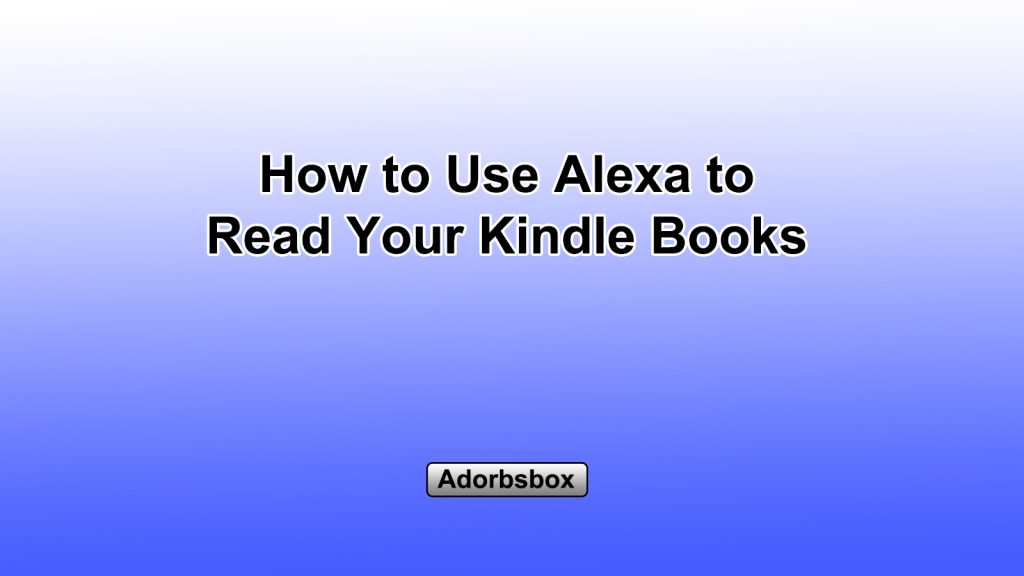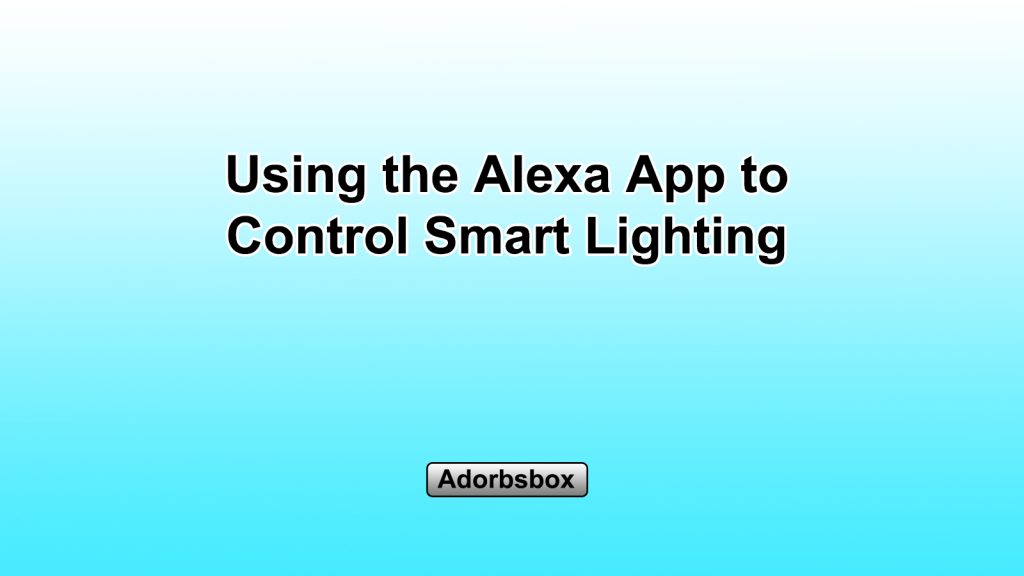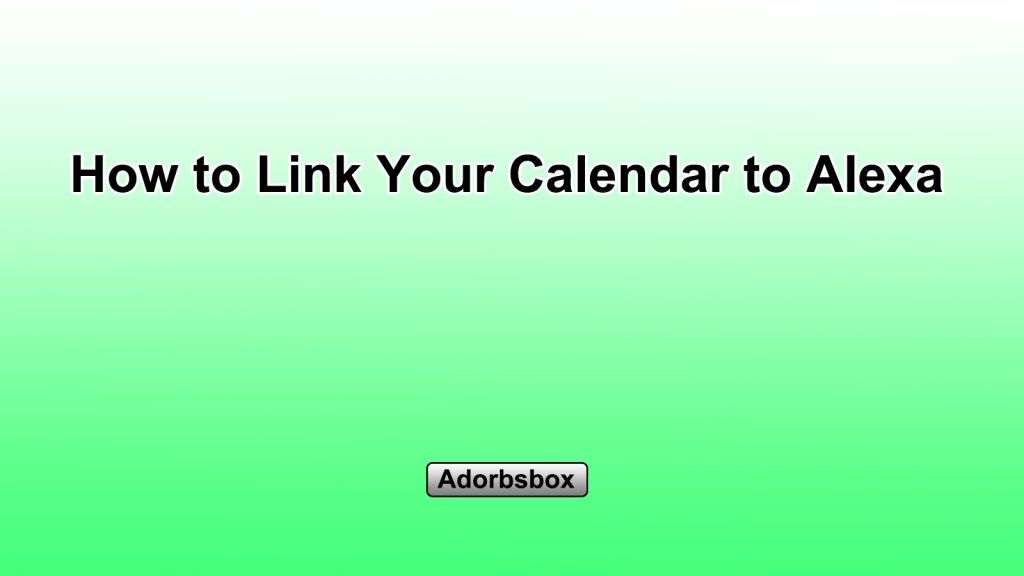Enabling and Disabling Alexa Skills
Alexa, the virtual assistant developed by Amazon, offers a wide range of Skills that users can enable to expand the functionality of their Alexa-enabled devices. Skills are essentially apps or capabilities that can be added to Alexa, allowing users to access various features, services, and information. In this article, we will explore the process of enabling and disabling Alexa Skills, ensuring that you can customize your Alexa experience to suit your needs.
Enabling Alexa Skills
The process of enabling Alexa Skills is straightforward and can be done through the Alexa app or the Amazon website. Here’s how you can do it:
- Accessing the Alexa Skills Store
- The Alexa Skills Store is the central hub where you can discover and enable various Skills for your Alexa-enabled devices.
- You can access the Alexa Skills Store through the Alexa app on your mobile device or by visiting the Amazon website and navigating to the Alexa Skills section.
- The Alexa Skills Store offers a wide range of Skills across different categories, such as entertainment, productivity, education, and more.
- Browsing and Selecting Skills
- Once you’ve accessed the Alexa Skills Store, you can browse through the available Skills and read their descriptions to determine which ones are relevant and useful for you.
- You can use the search functionality or filter options to narrow down the list of Skills based on your interests and preferences.
- When you’ve found a Skill that you’d like to enable, simply click on the “Enable” button to begin the process.
- Authorizing and Linking Accounts (if applicable)
- Some Skills may require you to link your Alexa account with a third-party account or service, such as a music streaming service or a smart home device.
- If this is the case, you’ll be prompted to provide the necessary credentials or permissions to authorize the integration.
- Once the account linking is complete, the Skill will be successfully enabled and ready for use.
- Customizing Skill Settings (optional)
- After enabling a Skill, you may have the option to customize its settings or preferences.
- This could include adjusting the Skill’s voice interaction style, setting default values, or configuring other preferences to tailor the Skill to your needs.
- Exploring the Skill’s settings can help you get the most out of its functionality.
By following these steps, you can easily enable Alexa Skills and expand the capabilities of your Alexa-enabled devices. Remember that the availability and functionality of Skills may vary, so it’s worth exploring the Alexa Skills Store to find the ones that best suit your requirements.
Disabling Alexa Skills
While enabling Alexa Skills can enhance your user experience, there may be instances where you want to disable certain Skills for various reasons. Here’s how you can disable Alexa Skills:
- Accessing the Alexa App or Amazon Website
- To disable an Alexa Skill, you’ll need to access the Alexa app on your mobile device or the Amazon website.
- Navigate to the Alexa app’s settings or the Alexa section on the Amazon website.
- Locating the Enabled Skills
- Once you’ve accessed the Alexa settings, you’ll be able to view a list of all the Skills that are currently enabled on your Alexa-enabled device.
- This list will provide you with an overview of the Skills you have enabled, including their names and descriptions.
- Selecting the Skill to Disable
- Scroll through the list of enabled Skills and identify the one you want to disable.
- Click or tap on the Skill you want to disable to access its settings.
- Disabling the Skill
- Within the Skill’s settings, you should see an option to disable or turn off the Skill.
- Simply select this option, and the Skill will be disabled on your Alexa-enabled device.
- Confirming the Skill Disabling
- After following the steps to disable the Skill, you’ll be able to see that the Skill is no longer listed as an enabled Skill in your Alexa app or on the Amazon website.
- This confirms that the Skill has been successfully disabled and will no longer be accessible through your Alexa-enabled device.
It’s important to note that disabling a Skill does not permanently delete or remove it from your Alexa account. If you decide to use the Skill again in the future, you can simply enable it again through the same process.
By disabling Alexa Skills, you can streamline your Alexa experience and remove any Skills that you no longer find useful or necessary. This can help improve the overall performance and responsiveness of your Alexa-enabled devices.
Managing Alexa Skills Effectively
To make the most of your Alexa-enabled devices and ensure a seamless user experience, it’s essential to manage your Alexa Skills effectively. Here are some tips to help you:
- Regularly Review Enabled Skills
- Periodically review the list of Skills you have enabled on your Alexa-enabled devices.
- Assess whether each Skill is still relevant and useful to you, and disable any Skills that you no longer use or need.
- This will help maintain a clean and efficient Alexa experience, improving the device’s responsiveness and performance.
- Organize and Categorize Skills
- As you enable more Skills, it’s a good idea to organize them into categories or groups based on their functionalities.
- This can be done within the Alexa app or the Amazon website, where you can create custom folders or sections to keep your Skills organized.
- Categorizing your Skills will make it easier to find and access the ones you need quickly.
- Prioritize Essential Skills
- Identify the Skills that are most important and essential to your daily routine or needs.
- Ensure that these Skills are enabled and readily accessible, so you can easily invoke them when necessary.
- By prioritizing your essential Skills, you can streamline your Alexa interactions and maximize the device’s usefulness.
- Stay Informed about Skill Updates
- Keep an eye out for updates or changes to the Skills you have enabled.
- Developers may release new versions of Skills with improved functionality, bug fixes, or additional features.
- Staying informed about these updates will allow you to take advantage of the latest improvements and enhancements to your Alexa Skills.
- Explore New and Emerging Skills
- Regularly browse the Alexa Skills Store to discover new and emerging Skills that may be of interest to you.
- As your needs and preferences evolve, consider enabling new Skills that can enhance your Alexa experience.
- Exploring new Skills can help you discover additional capabilities and functionalities that you may find useful.
By following these tips, you can effectively manage your Alexa Skills and ensure that your Alexa-enabled devices are tailored to your specific needs and preferences. This will help you get the most out of your Alexa experience and maximize the benefits of this virtual assistant.